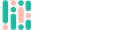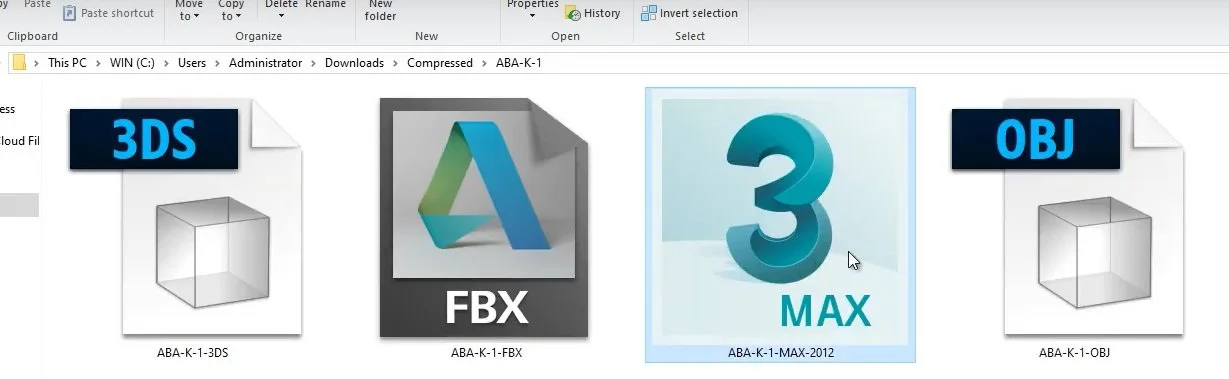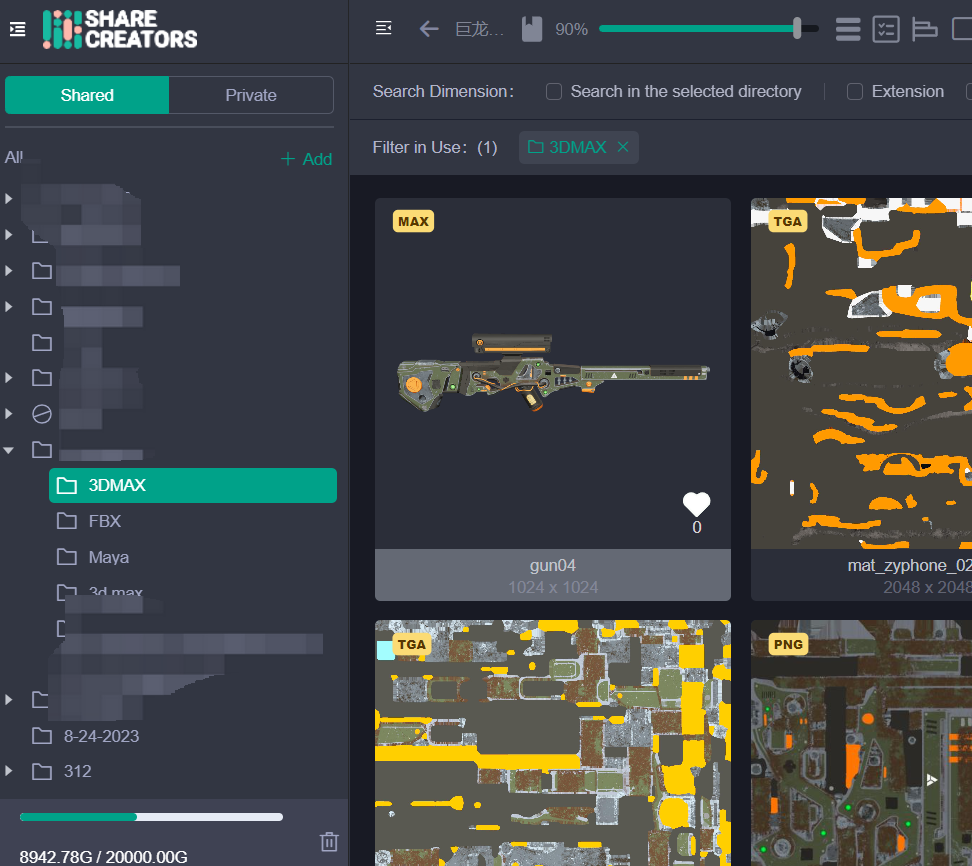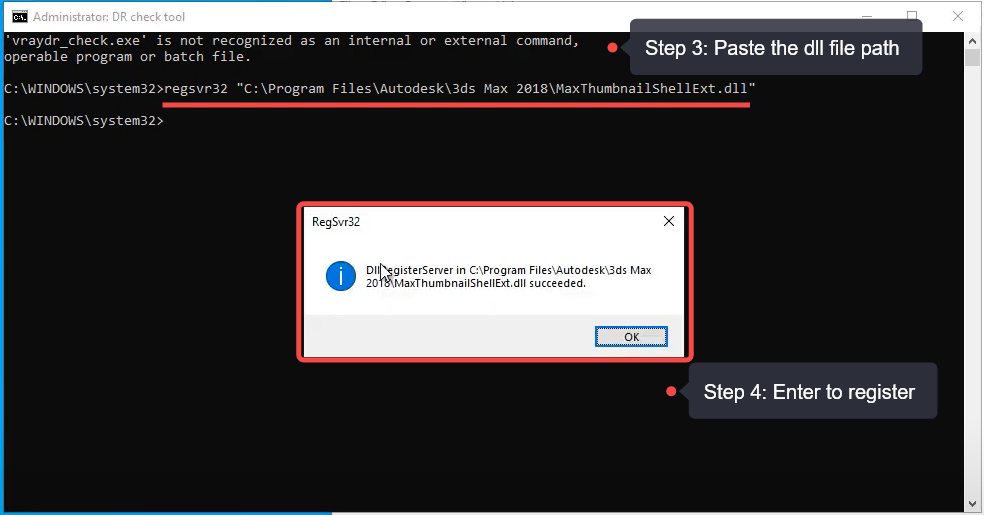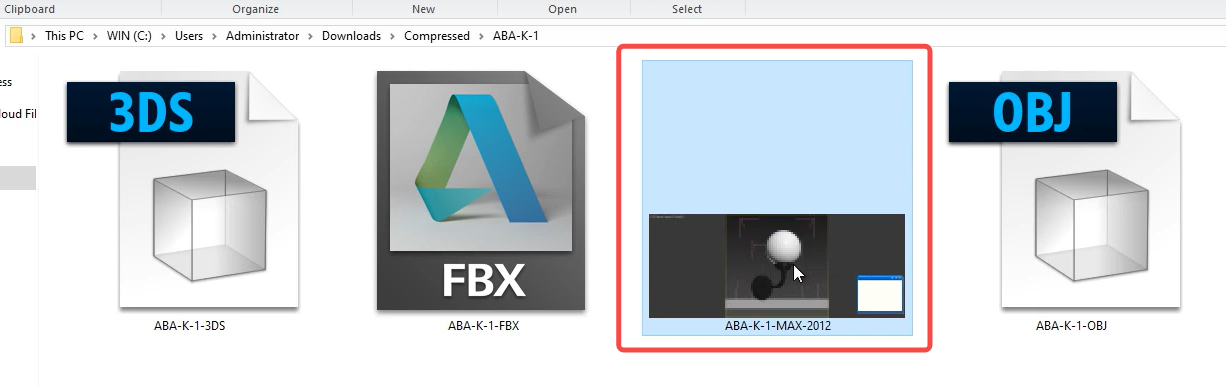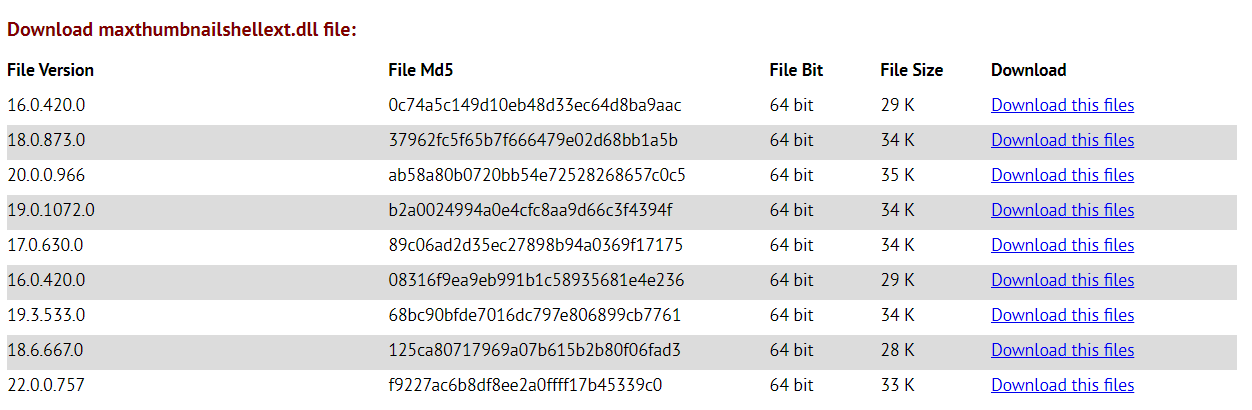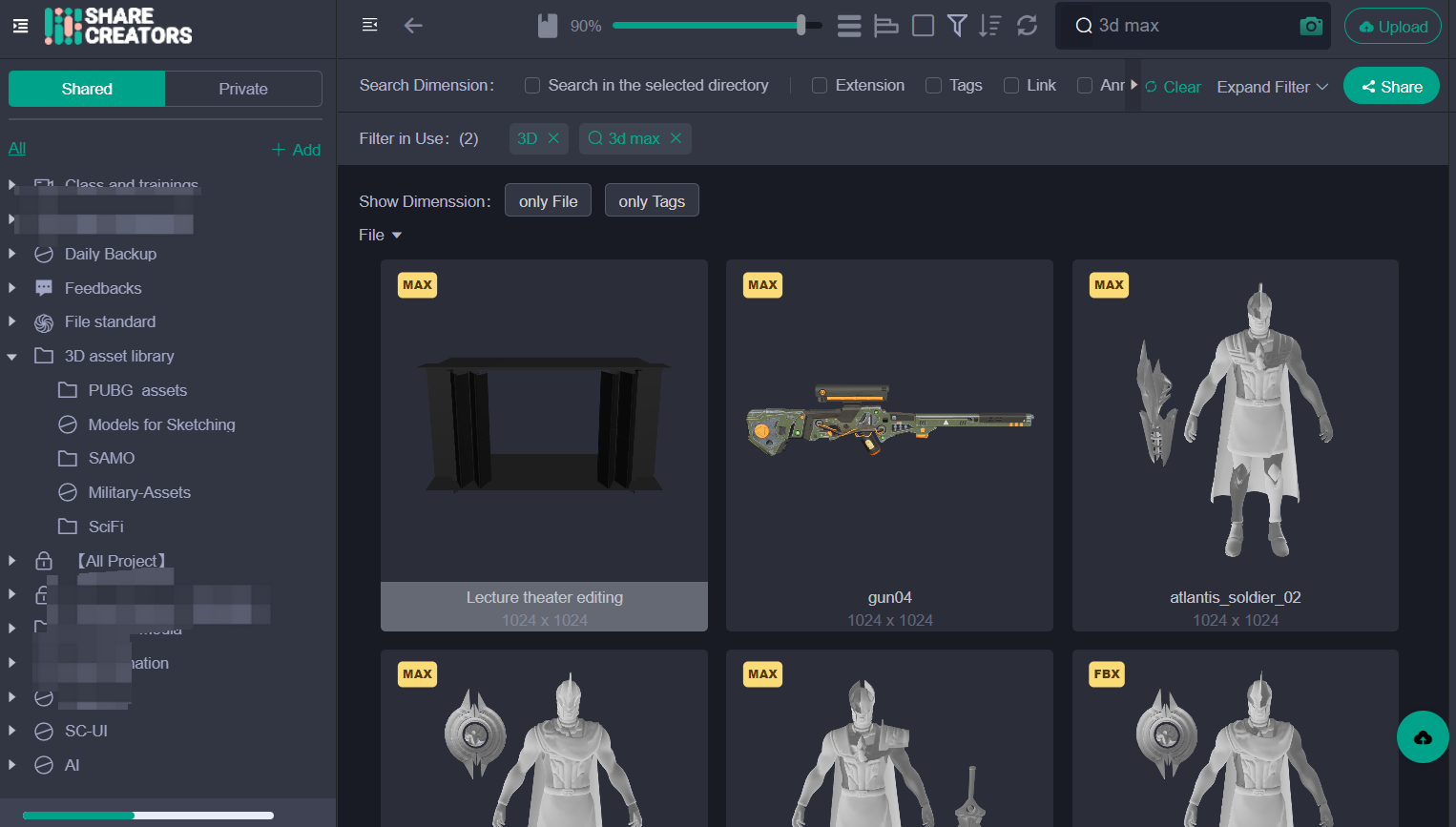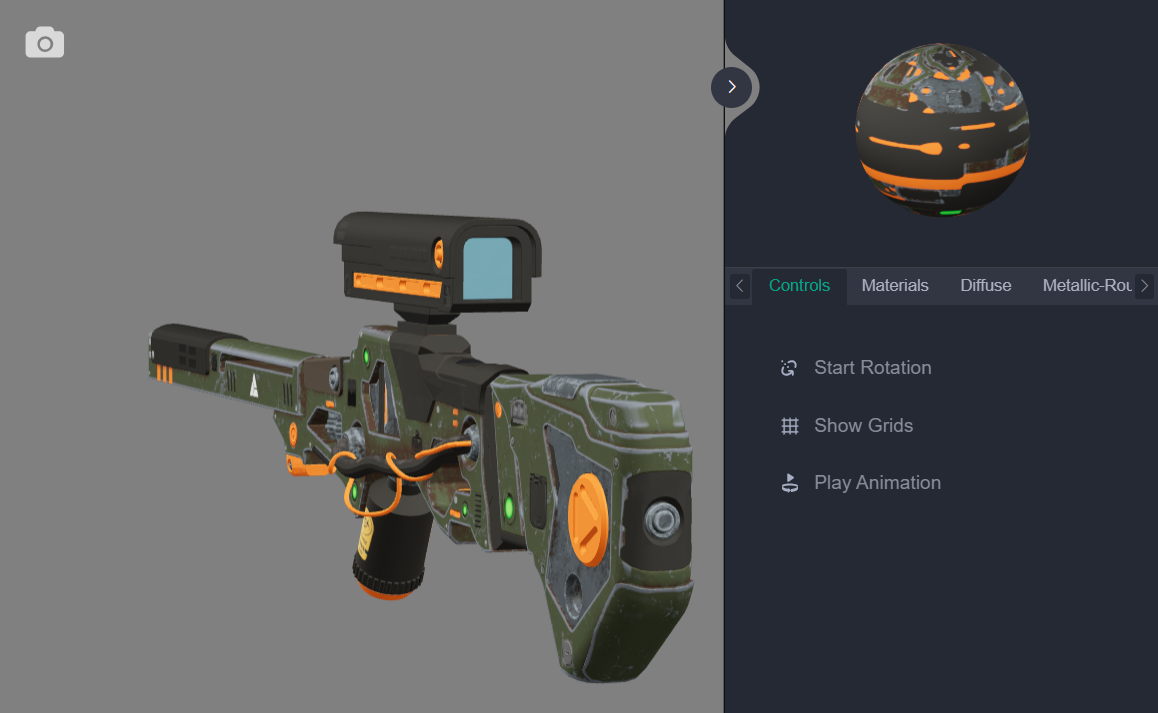Solved | 3ds Max Thumbnail Contents Not Visible in Windows Explorer
How to view a 3ds Max thumbnail preview in Windows File Explorer? It often frustrates us when a 3ds Max thumbnail contents not visible for a quick reference. The inability to view 3D file thumbnails can bring about a real pain in the ass.
3ds Max Thumbnail Preview Not Showing in Windows File Explorer
I. Problems of 3Ds Max File Thumbnail Previews Not Visible
1. Inefficient Workflow
Without the ability to quickly glance at a representative image of the 3D file's content, we’ll have to manually open multiple files until we find the one we're looking for. These tedious operations can significantly slow down our working processes.
2. Identification Issues
When thumbnails are not visible, it can be challenging to identify the content of each file and version, especially if file version names aren't descriptive. It becomes a guessing game, adding another layer of complexity.
3. Increased Risk of Errors
With no preview, there's an increased risk of using incorrect file versions when importing 3D models into a project, which can lead to serious errors in the output.
4. Lack of Quick Reference
Thumbnails can serve a beautiful function of quickly refreshing one's memory regarding a project's contents. In the case of a 3D project file, it could provide a snapshot of a certain aspect of a design. This lack forces us to load the entire file to review its contents.
Ultimately, the unavailability of thumbnail previews indicates a fully compromised user experience. Not being able to view 3D file thumbnails can make navigation and file manipulation more difficult and time-consuming.
One Stop Solution - Blueberry DAM Instant 3Ds Max Thumbnail Preview
Share Creators Blueberry DAM offers
Bulk 3Ds Max thumbnail previews
Deep interactive previews
for 3ds Max files, Maya files, animations, 2D images, and high-res videos leveling up our control over heavy visual files. All in one place.
II. How to View a 3ds Max Thumbnail Preview in Windows File Explorer?
How to view a 3ds Max thumbnail preview while using Windows File Explorer or the 3ds Max File menu? What if the MAX item file displays the product icon rather than the thumbnail images of the item contents?
Causes:
The 3ds Max installer fails to register the “MaxThumbnailShellExt.dll” file that is responsible for displaying thumbnails in the Windows File Explorer.
Solution 1: Register “MaxThumbnailShellExt.dll” file via CMD/command prompt
To view a thumbnail preview of a 3ds Max scene file in Windows Explorer without a 3D viewer, follow these steps:
Step 1. Go to the Windows Start menu and type "CMD" or "Command Prompt".
Step 2. Right-click on the Command Prompt and select "Run as Administrator".
3ds Max Thumbnail Preview in Windows File Explorer
Step 3. In the Command Prompt window, type or paste the following line:
regsvr32"C:\ProgramFiles\Autodesk\3dsMax<version>\MaxThumbnailShellExt.dll"
(Note: Replace "<version>" with the specific version of 3ds Max installed on your computer. If 3ds Max is installed in a different location, use the appropriate file path.)
Step 4. Press Enter to execute the command.
A RegSvr32 window will appear, indicating that the registration of the DLL succeeded.
Step 5. Close the Command Prompt Window.
Upon performing these steps, you can go back to the File Explorer. The 3ds Max item files should now display thumbnail images of their contents instead of icons when viewed in Windows Explorer.
3ds Max Thumbnail Preview in Windows File Explore
However, you might find the display not ideal, and other none 3ds Max files and different anual versions per se are still unable to preview.
Solution 2: Download the missing Maxthumbnailshellext.dll file and run the registration in solution 1 above
Generally, this DLL file is located in the 3ds Max root folder, starting with Version 2014 and newer. However, there are cases that you might find the file missing resulting from a mishap of deleting the file, or through an incomplete installation.
Download Maxthumbnailshellext.dll File
You can find and download the corresponding *.dll file from certain web pages, the likes of pconlife.com and dll-overhaul.com.
Solution 3: The Easiest way to Get 3ds Max Thumbnail Previews and beyond
Share Creators 3D viewer - Blueberry Digital Asset Management(DAM) provides mass instant thumbnail previews as well as interactive reviews for 3ds Max files, Maya files, 3D OBJ files, TGA files, FBX, Spine animations, Blender, Figma files, etc. Its robust preview ability dramatively improves asset searching, identification, reuse, iteration, and loop.
Step 1: Open Blueberry DAM and create a 3ds Max file folder.
Step 2: Upload all your 3ds Max files to the folder.
Voilà, Blueberry DAM will display all your 3ds Max thumbnail previews in bulk.
Mass Instant 3ds Max Thumbnails Preview in Blueberry DAM
Interactive Preview of 3ds Max File in Blueberry DAM
Furthermore, Blueberry DAM showcases deep interactive 3ds Max previews(drag, zoom in/zoom out, rotate, etc), reviews, and comments. Whether it’s in-team collaboration or between outsourcers, working efficiency can be enhanced greatly.
Preview and comment on 3ds Max file with markups in Blueberry DAM
Even better, Blueberry's Digital Asset Management System allows users to leverage existing visuals to discover related content, fostering creativity and streamlining asset management.
It offers an innovative 'Search by Image' functionality, allowing users to simply upload a picture and instantly discover related 3ds Max visuals and videos within their inventory. This feature empowers users to find visually similar assets efficiently, saving time and ensuring consistency in their creative projects.